Hello Macalester! My name is Gordy Moore, and I’m here to talk about transit! Although I care deeply about a variety of causes and issues, mobility and transportation harbor one special nook in my heart. One of my specific interests within the wide field of transportation and mobility is public transportation. With this article I hope to publicize a couple of recent Metro Transit improvements and offer a few tips and tricks from my own experience traveling through the Twin Cities.
One of the most common refrains I hear from Mac students who do not often use public transit is that it is difficult to use due to issues of scheduling and trip planning. It is, of course, undeniably less effort to do a few quick taps and summon an Uber or call a cab than it is to take a trip via transit. This is something I, as an avid transit user, understand, and it’s clear that more improvements to trip planning and bus frequency on certain routes must be made.
Yet it is often much simpler to plan and execute trips to a wide variety of destinations via transit than it may appear to the infrequent or casual transit user. There are several resources available — specifically two helpful apps — that really can take the time and uncertainty out of going places via transit. I will be talking about the first app in the column and the next app — my personal favorite for planning and looking up any transit — in my second column, so get excited!
Believe it or not, Metro Transit actually just released its own app for the first time a couple weeks ago. The app, simply called ‘Metro Transit’ in the app store, is a useful but (in my opinion) still imperfect option for on-the-go trip planning and ticket purchasing. The app includes versions of Metro Transit’s existing online Trip Planner (more on that later) and NexTrip (more on that later, too). The Trip Planner function allows you to view and select all bus and rail routes and stops and enter your starting point, destination and departure time. This feature also allows you to specify the ‘type’ of trip, which means a trip with either less walking, fewer transfers or a faster trip. It also has the option of selecting ‘Service Type,’ — either rail only, bus only or no express bus routes — and includes a walking distance to the nearest stop selection as well. Finally, you can even specify if there is full wheelchair access on the trip, which there almost always should be.
The main drawback of the official Metro Transit app is that it has a $4.50 minimum purchase in an effort to minimize transaction fees. You can bank tickets you don’t use right away in your account on the app, but it is somewhat annoying that you can’t pay for one ticket alone. The other odd thing is that at least for now, the app only offers a regular weekday fare of $2.25, which is the price of the usual rush-hour fare. On weekends, the fare will be the usual $1.75 per person per trip. Riders can pay with their credit or debit card information, and can also pay with cash using a pre-paid debit card or the PayPal Cash Card. This is admittedly useful for those times when you have to board a non-A Line bus that only lets you pay in cash or with a GoTo card or College Pass but do not have a pass or cash. It’s also useful to note that you don’t need an internet connection to use or activate your tickets—only to sign-in and purchase them.
Metro Transit is also in the process of updating all of its signs for every single bus stop in its system as a part of a broader effort to improve its bus stops and signage. Longtime Mac transit users may have noticed that some bus stop signs — for example the 63 westbound signage at Mac’s stop — now have much brighter, clearer and more information-dense signs. In fact, every single bus stop will soon receive some version of these shiny, advanced signs!
At Mac’s westbound 63 stop, we have the highest ‘level’ of signage and information. This means we have the new ‘basic’ level sign and a sign below that includes more detailed information about our route, the 63, and a map of the 63’s entire route. The basic sign includes the bus route number, a unique stop number and the NexTrip information for that stop. Remember I said I’d get back to NexTrip? Well, here’s the secret tip:
NexTrip is an amazing and recently fully rolled-out service that gives you access to real-time bus schedule information for and at every bus stop in the entire system.
Here’s how it works: Say you’ve taken the 21 to the Midtown Global Market and need to get back to Mac. You’re at the stop, but just don’t know when the next 21 will arrive. Text the bus stop number on the sign (adding ‘mt’ before the number) to 27299, which is the general texting number for NexTrip.
In seconds after texting, you would be sent a text with the next several in-progress and scheduled arrivals of the 21 for your specific stop. The NexTrip system automatically tracks and receives this data every couple seconds to ensure accurate times.
NexTrip is one key tool that truly helps take the uncertainty out of trip planning and is easily useable for every single bus stop.
One other tidbit for you, too: Metro Transit is currently in the middle of the Better Bus Stops program, which is another way it’s working to improve the experience of transit users. This program focuses on installing new bus shelters at stops that previously had no shelter at all, and is focused on stops located in areas of concentrated poverty within Metro Transit’s service area. This means that currently shelterless bus stops in neighborhoods like Frogtown in St. Paul and Phillips in Minneapolis are under high consideration. This program is adding 150 brand-new shelters and improving 75 existing shelters with heat or light.
This is certainly enough fun new transit info for my first column, so please stay tuned for my second column next week! I’ll be introducing my favorite transit planning app — it’s simply called “Transit” and is a step above Google Maps and even Metro Transit’s own planner — and discussing tricks to interpreting and critiquing the estimated times that Google Maps and other services give you. Until next time, happy transit-riding!


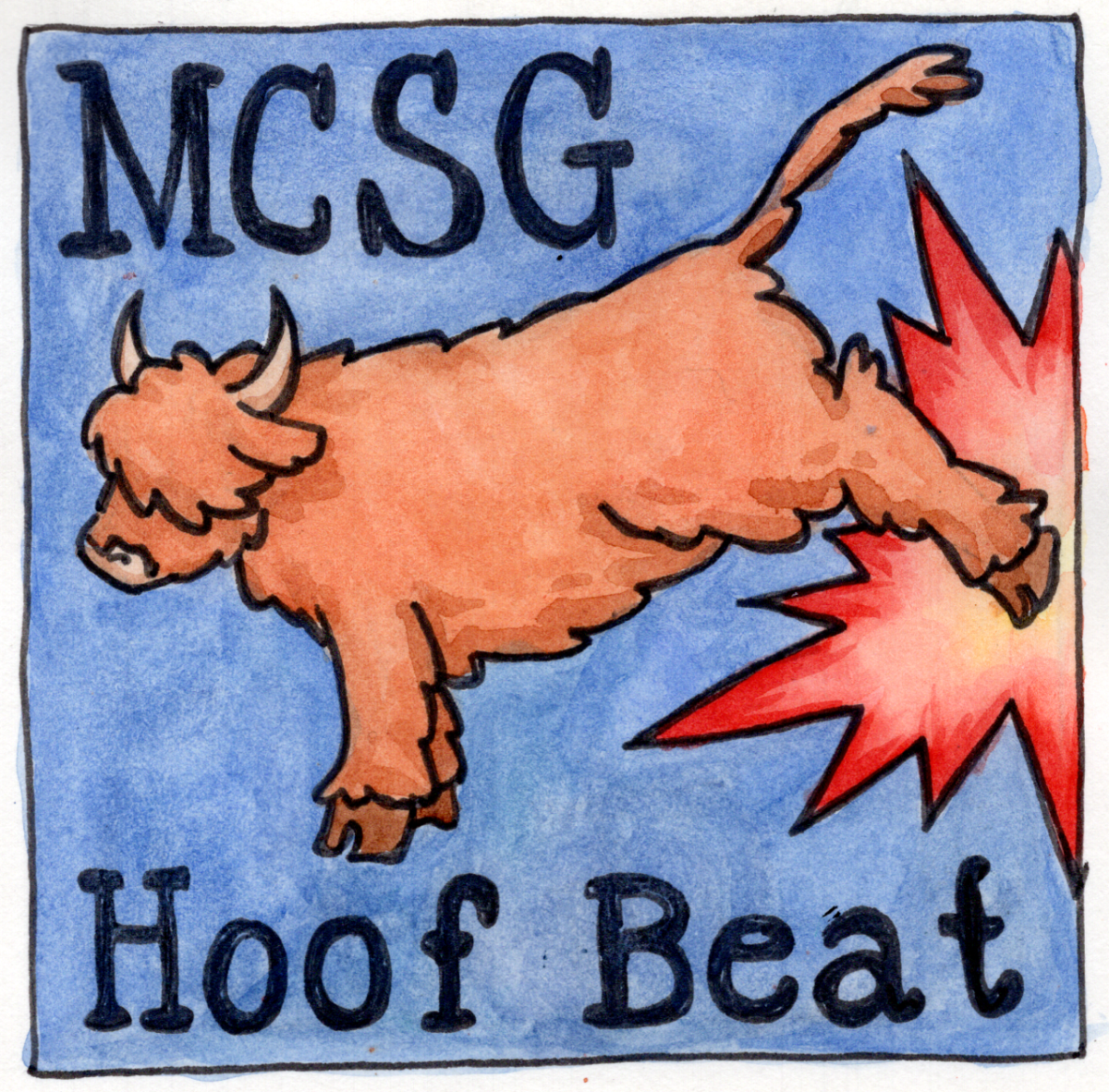

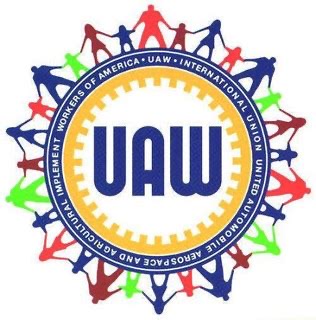

Joshua King • Sep 11, 2019 at 12:50 pm
fantastic post, very informative. I wonder why the other experts of this sector do not notice this. You must continue your writing. I am sure, you’ve a huge readers’ base already!
Max Lambert • Sep 10, 2019 at 7:15 am
Awesome YouTube videos posted at this web page, I am going to subscribe for daily updates, for the reason that I donít wish for to miss this series.
Adrian Young • Sep 8, 2019 at 8:14 am
I have seen a great deal of useful things on your internet site about desktops. However, I’ve got the impression that laptop computers are still not nearly powerful adequately to be a option if you normally do tasks that require plenty of power, for instance video touch-ups. But for web surfing, statement processing, and majority of other typical computer work they are perfectly, provided you do not mind the tiny screen size. Thank you sharing your ideas.