Hello again and welcome to the second week of my transit column! I’m sure you have been clamoring to learn just what this second mysterious transit navigation app I mentioned last week is. If not, you should be, because it’s truly about to rock your transit navigation world! This week I will discuss this app —my favorite to use for transit navigation — and say goodbye until next semester. For my first column next January, I will discuss how to read Google Maps and general transit app time estimates most critically. For this column, though, it’s time to talk about a very special app!
So, here it is: My favorite (relatively) recently discovered transit navigation app is simply called ‘Transit.’ I happened upon it sometime late last spring or early last summer while reading some sort of transit-nerd blog, and was intrigued enough by the rave reviews to download it. Man oh man, I’ll be darned if I’ve ever in my life been more satisfied with a free app! Compared to the Google Maps app and Google Maps generally, the Transit app’s design, functionality, reliability (more on that later), and detailed information are superior. Still not excited? Talk to me after the next several paragraphs.
To begin with, the Transit app is superior to Google Maps for one simple and obvious reason–it was developed and designed for transit navigation only! This means that each and every of the app’s many features is useful and pertains directly to transit. When you open the app, you see a map and search box similar to Google Maps. You can type an address or location of any type in the search box, just as in Google Maps, or click on the little arrow in the top lefthand corner.
At the bottom of your main screen showing the map, you see a list of nearby transit lines. The lines are listed by proximity to your current location, and the number of minutes until the next bus or train arrives at the stop nearest you is also displayed with each transit line. After tapping the individual line, the user sees a row of four icons. The first icon, similar in form to the small dropped pin balloon in Google Maps, is perhaps the most amazing of the four. Selecting it brings you to another detailed yet easy to navigate informational-map interface.
Here you see the regular map of the surrounding area with the line you have selected highlighted. The app displays the scheduled times for every single station the line after the one you’re closest to–to view the rest, you simply scroll up/down and tap the stations to see the current scheduled departure times. Since the app has the scheduled times for every stop on every route (which is amazing), it uses those scheduled times to show you roughly where every single bus/train that is currently running the route is on the map/in space. Although this function is somewhat imprecise, I have watched the virtual bus icon and waited to see if it arrives when it says it should based on the movement of the icon. Most of the time, it does.
The third icon is a star icon that allows you to favorite a given line, which is self explanatory.
Finally, the fourth icon you see after clicking on a specific line provides a complete — and I mean complete — list of all the scheduled times for the stop you are nearest. This is incredibly useful when planning a trip, but specifically useful when you’re thinking about when you want to leave a destination and head home and need to see all the possible future options. By clicking on the little bell on the righthand side of each departure time, you can set an alert that will remind you when to start walking to the stop. Tapping the time itself brings you back to the main map and the route you’ve chosen, so you can then look at any stop, tap it, and choose ‘Stop Schedule’ to see the complete times for that stop if needed.
At any rate, when I am using the Transit app to navigate, I usually just search a destination — say, First Ave — in the search box and go from there. After typing in your destination, you generate a list of easily viewable search results as with Google Maps. Once you see your intended destination, you tap it and are prompted to choose either: ‘Directions to Here,’ ‘Show Nearby Lines’ or ‘Add to Favorites.’ In our scenario, we choose ‘Directions to Here,’ of course, and then it is showtime!
The Transit app then shows you all the options and transit line combinations it can come up with to get you to your destination in a timeline-type format. This format is very similar to what you see after clicking the ‘Schedule Explorer’ in Google Maps. I personally find it much more intuitive and easy to read than Google Maps. The potential routes are visualized in rows along a literal timeline, which is helpful, and each segment/leg of each route is also highlighted within the row. For example, for First Ave., it may tell you that, from Mac, you can do a very short walk to the 63, hop on it, take it to the Green Line, and take that almost all the way to First Ave, with only a six minute or less walk at the end.
Say we choose this route. If you tap a specific route, the app behaves much like Google Maps does when routing transit. It zooms out to show the entirety of your chosen route, and you can then zoom in to look at specific segments, specific bus/train stops, and where you walk after getting off. You can of course scroll down the column-sidebar type display, as with Google Maps, that again shows all the segments of the route and the amount of time each is estimated to take. Finally, back at the main Trip Planner interface, you can choose ‘Leave Now,’ ‘Leave At,’ or ‘Arrive By’ to narrow down your route options, just as with Google Maps.
So, that’s all there is to it! The transit navigation app Transit has outstanding functionality. It has been my constant transit companion ever since I first downloaded it, and I have never been disappointed.
My only complaint is that sometimes that app doesn’t display all the route options I know exist for a certain destination, and that is somewhat frustrating. There are also other options not discussed here such as Moovit and Transit— Directions with Public Transportation, but they do not have the critical mass of positive reviews as Transit does, which is not to say they aren’t good options. The final thing I’ll say about Transit is that the app is useable in over 125 cities in North America and Europe (sadly Euro-American-centric), but still gives it by far the widest navigation applicability of any transit app out there. Have a super winter break, and ride well!



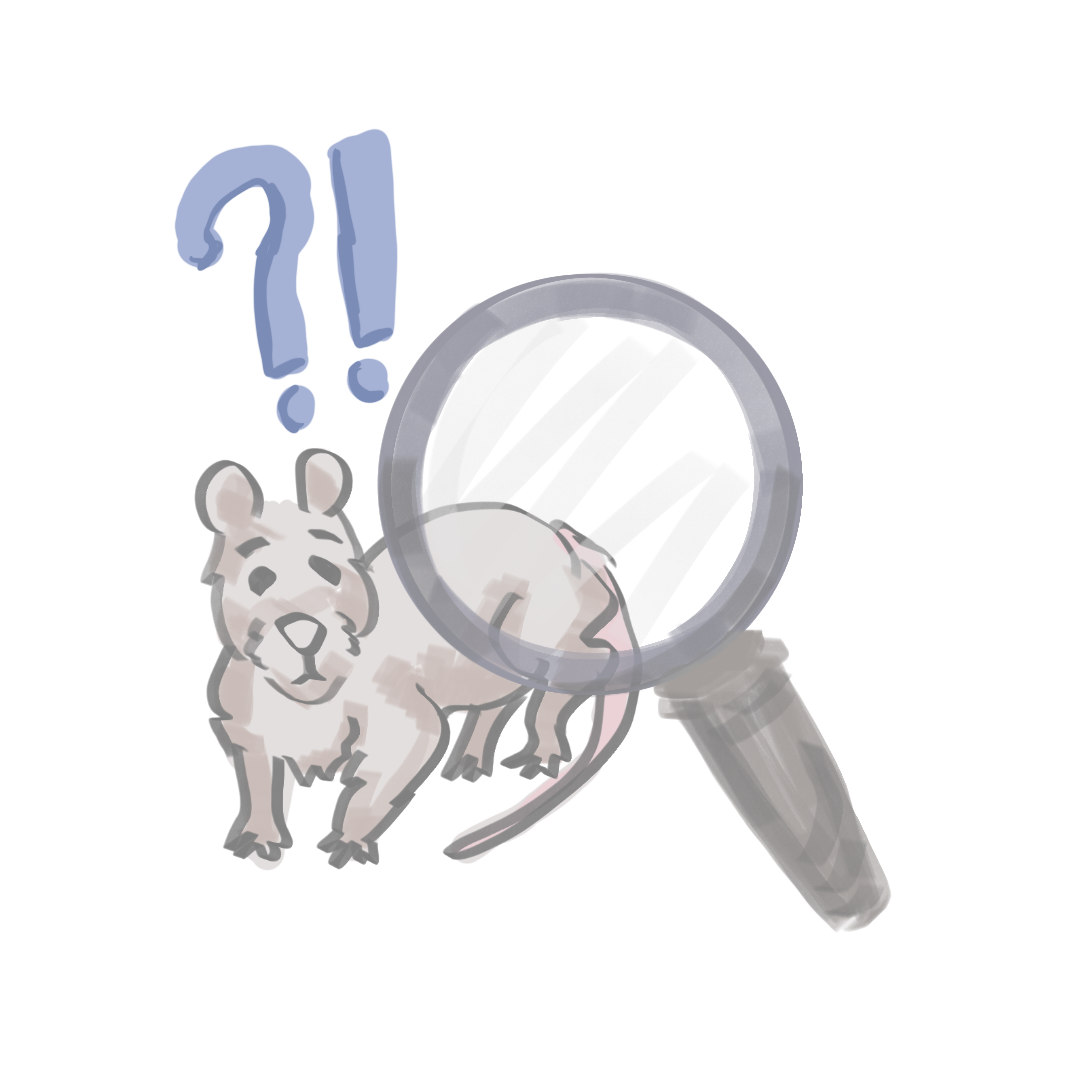
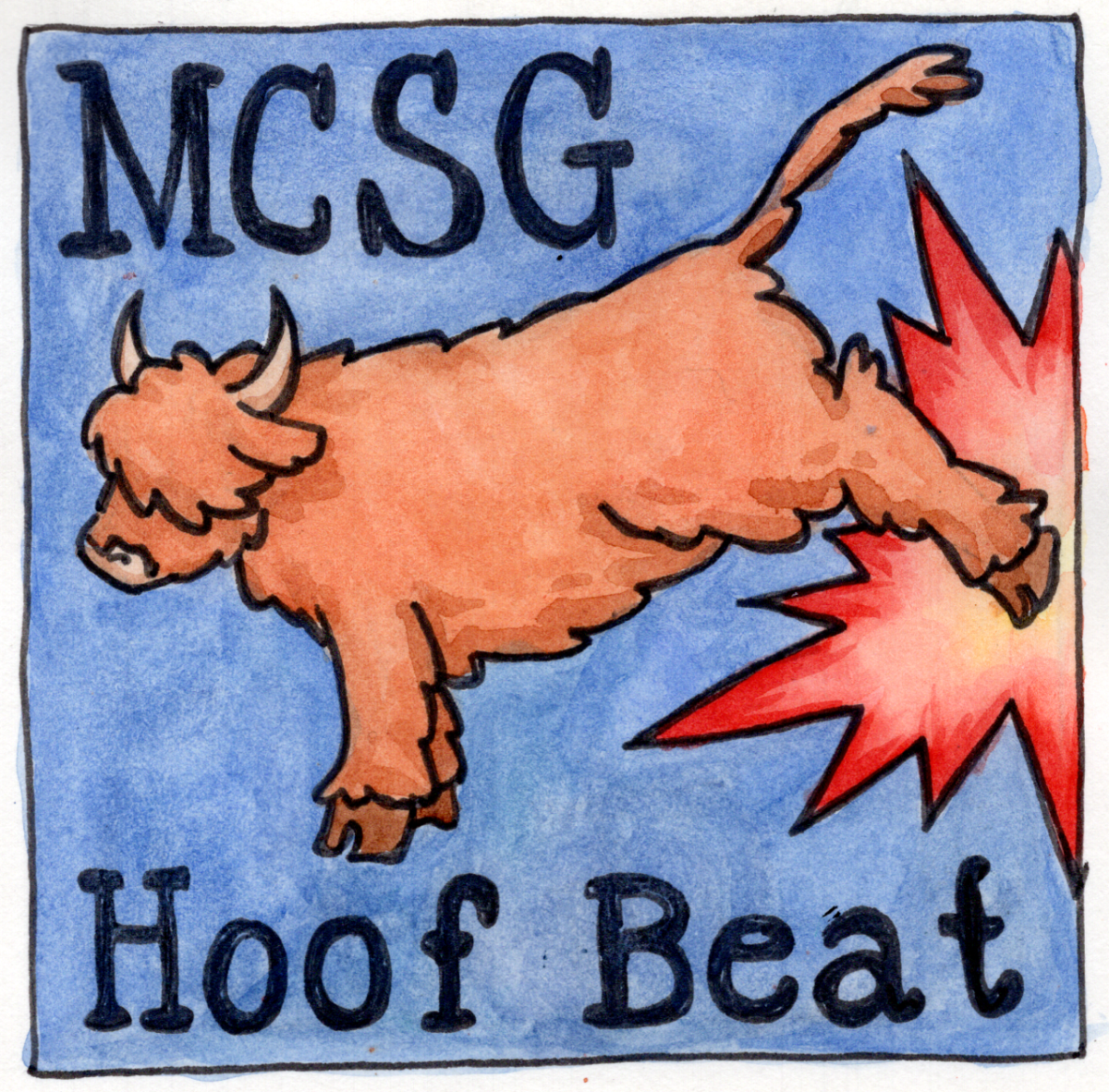
Richard Mitchell • Sep 11, 2019 at 3:18 am
Hello! I could have sworn I’ve been to your blog before but after looking at many of the posts I realized it’s new to me. Nonetheless, I’m definitely delighted I came across it and I’ll be bookmarking it and checking back regularly!
Christian Johnston • Sep 6, 2019 at 1:56 pm
hello!,I like your writing so much! share we be in contact extra approximately your post on AOL? I require an expert in this area to unravel my problem. May be that is you! Looking forward to see you.